How to Make Car Logos in Car Parking Multiplayer – Easy Way
You must be wondering why there isn’t any brand logo on any car in car parking multiplayer. It doesn’t feel good to own a branded car without its logo right? CPM doesn’t provide any brand logo due to copyright issues but it is possible don’t worry.
Don’t worry! You can create a brand logo like BMW, Bugatti, Mercedes, Renault, and others for your cars. We will provide a comprehensive guide about creating car logos in Car Parking Multiplayer. You can also sell your cars with a branded logo with a good profit.
Creating a complex logo like Lamborghini and Ferrari is also possible in the Car Parking Multiplayer. However, it requires some experience and can be difficult for a beginner. First, learn how to create simple logos then go with the difficult ones.
Brand Car Logos in Car Parking Multiplayer
Bugatti Logo
- Select a circle shape and decrease its height.
- Duplicate it and change its color to your car paint color.
- Small the size of the second one.
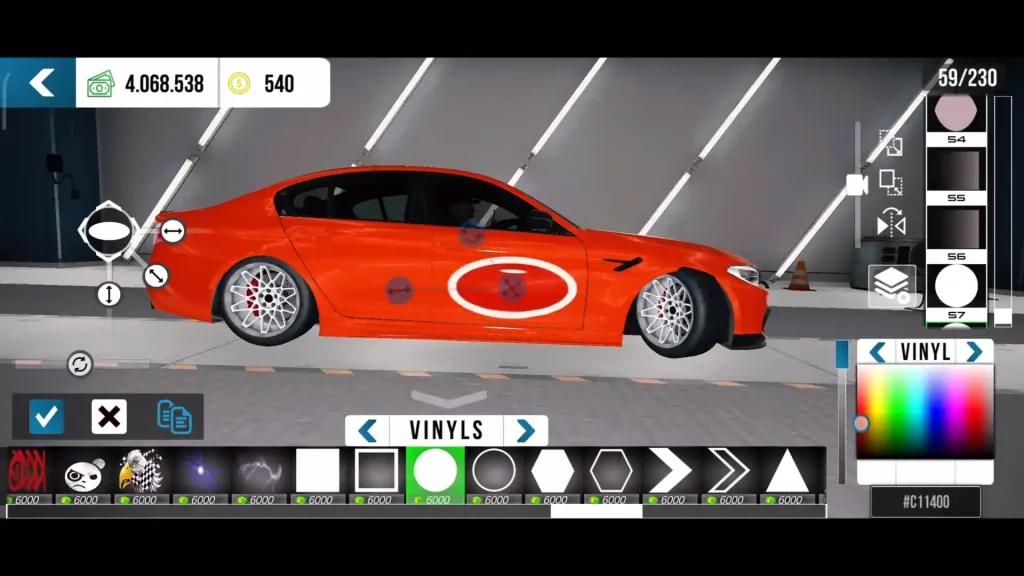
- Select a circle and change its color to car paint color.
- Put it all over the white area to give it a look like the Bugatti logo.

- Select text and write “BUGATTI” in it.
- Place the text in the center.
- Duplicate the text and change the color to black.
- Move the duplicated text a little bit to create a shadow effect.
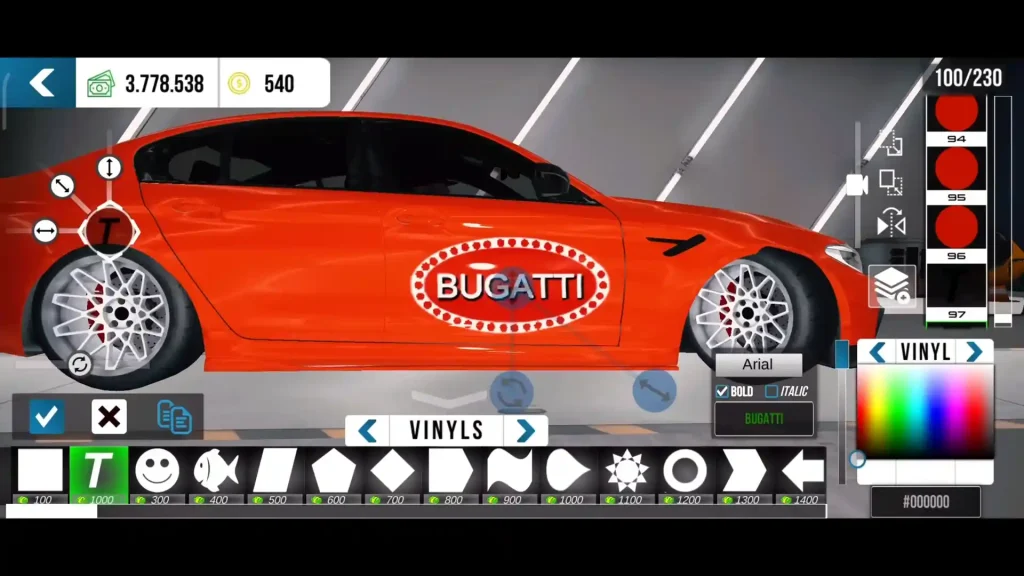
BMW Logo
- Select a circle shape and put it on the car.
- Duplicate it, change the color to black, and reduce its size a little bit.
- Again Duplicate it, change the color to white, and make it smaller.
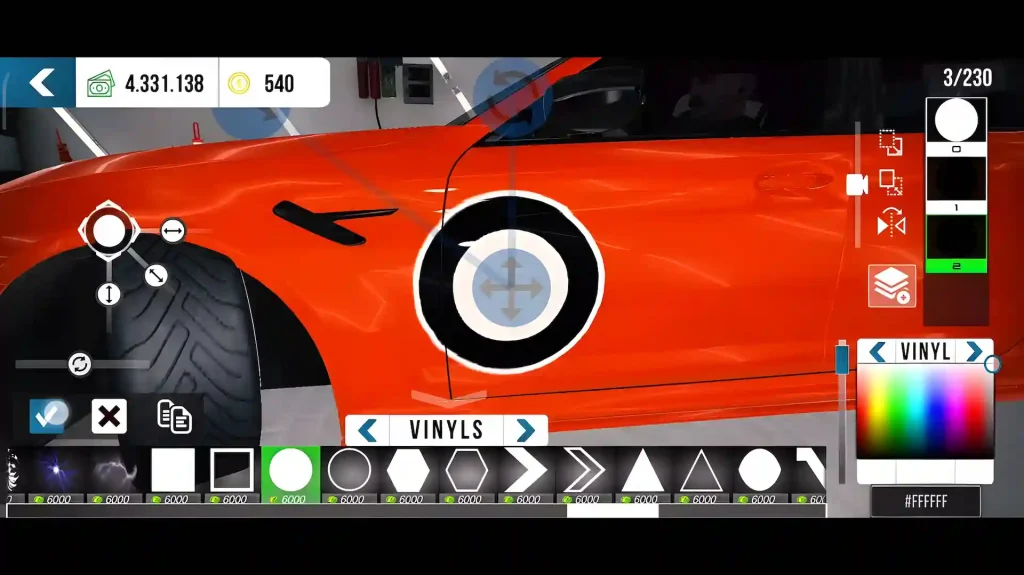
- Select a square and change its color to blue.
- Place it nicely in the bottom right just like in the BMW logo.
- Duplicate it and place it in the top left as shown in the below image.
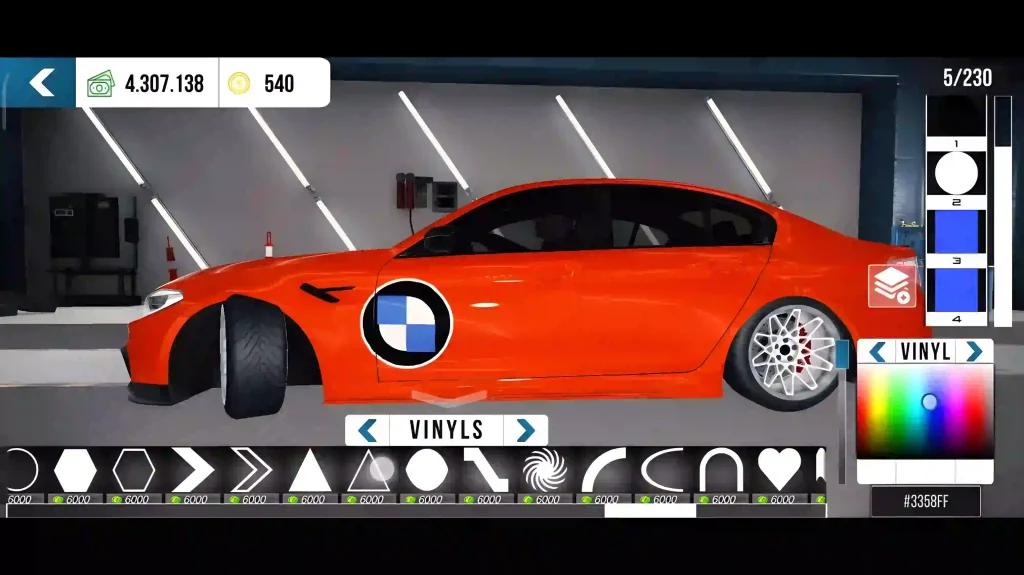
- Select the curved line, and change the color to black.
- We will use it to hide the extra blue parts of the square.
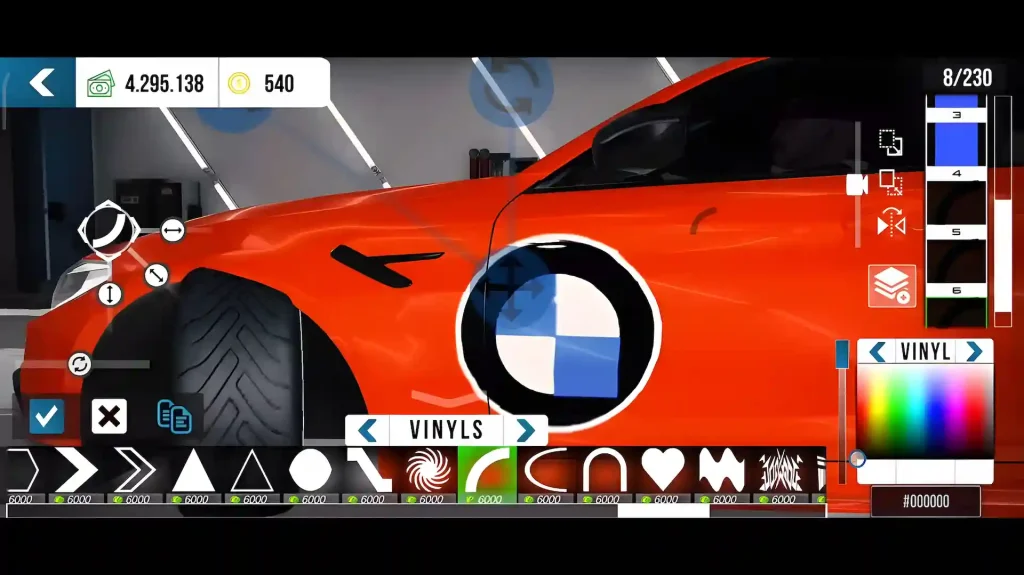
- Duplicate the curved line, and do the same for the second square.
- Now, Select the text and write “B”, “M” and “W” and place it nicely.
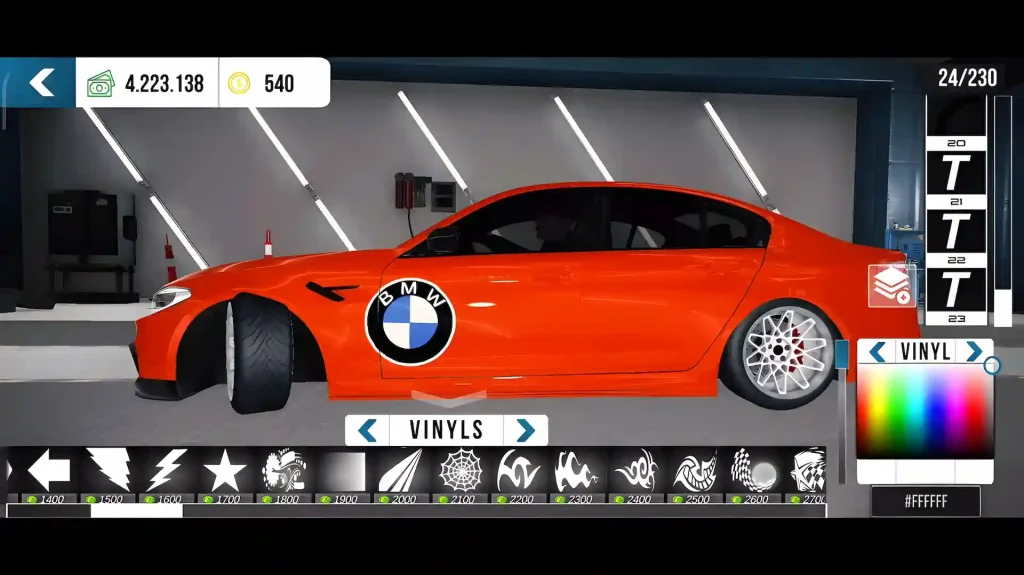
Volkswagen Logo
- Select a circle and change its color to blue.
- Duplicate it, change color to white, and reduce its size.
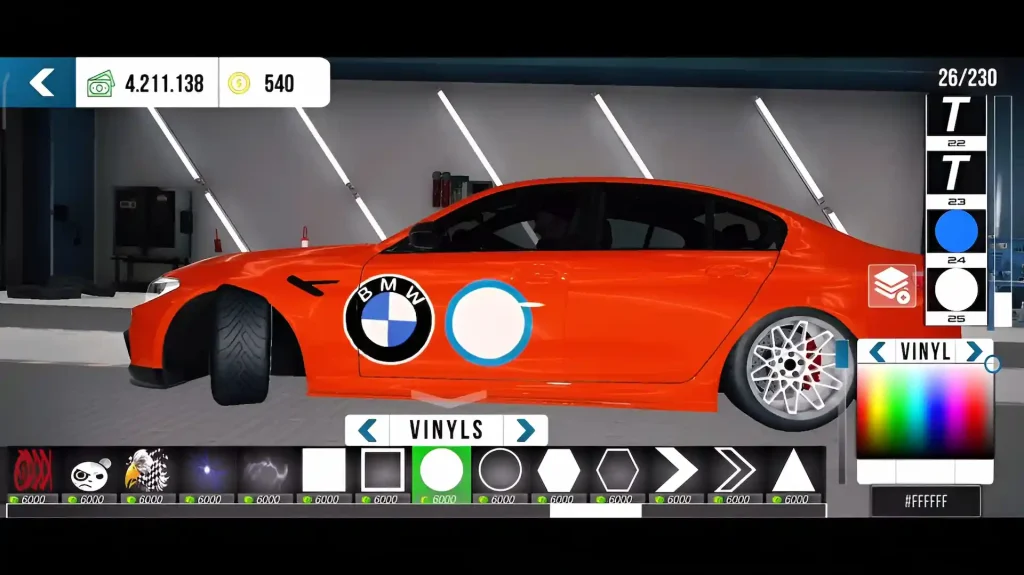
- Select a triangle and change the color to blue.
- Decrease its width a little bit and place it on the top.
- Duplicate it and place it on the bottom.
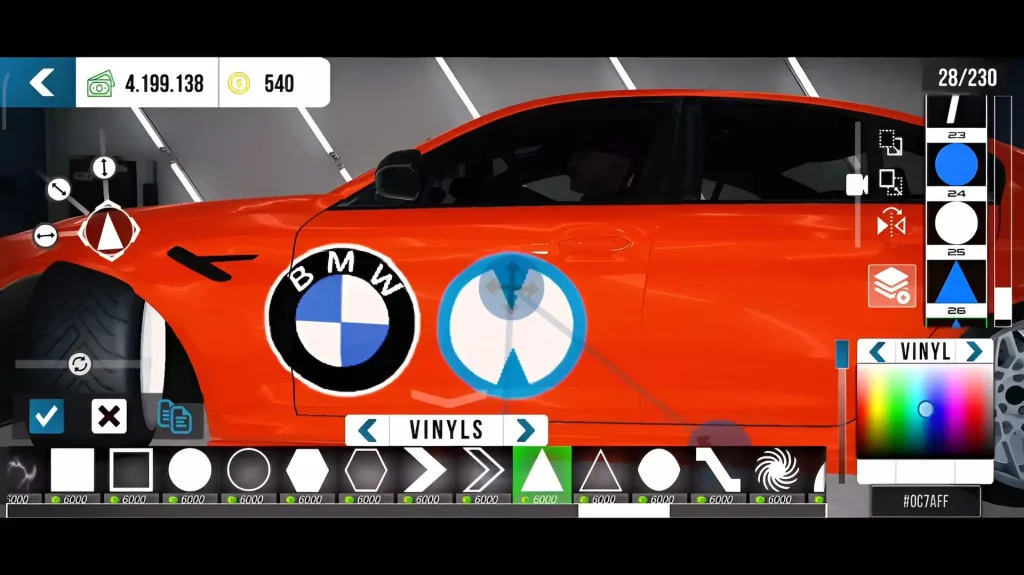
- Select a rectangle and change the color to blue.
- Place one on the right side and another on the left to create a look like W.
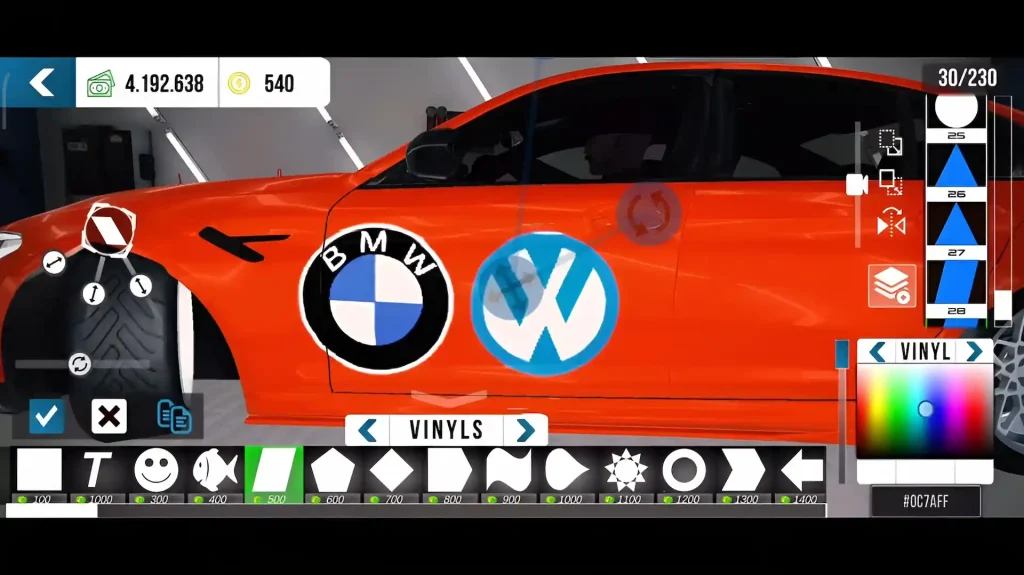
- Duplicate the rectangle and decrease its size.
- Place first on the right bottom, second on the left bottom, and third in the middle of W.
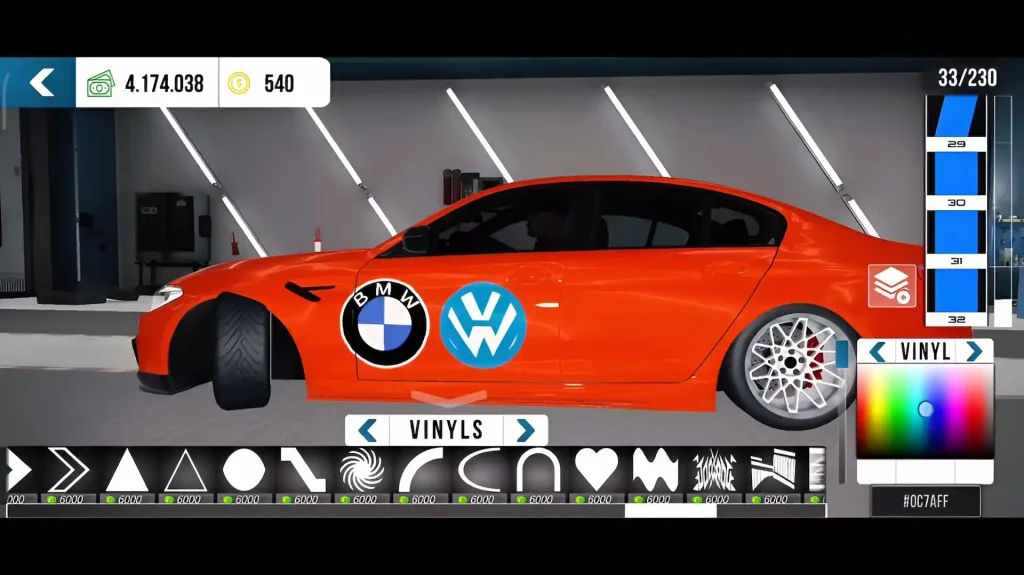
- Select an empty circle and put the W in it.
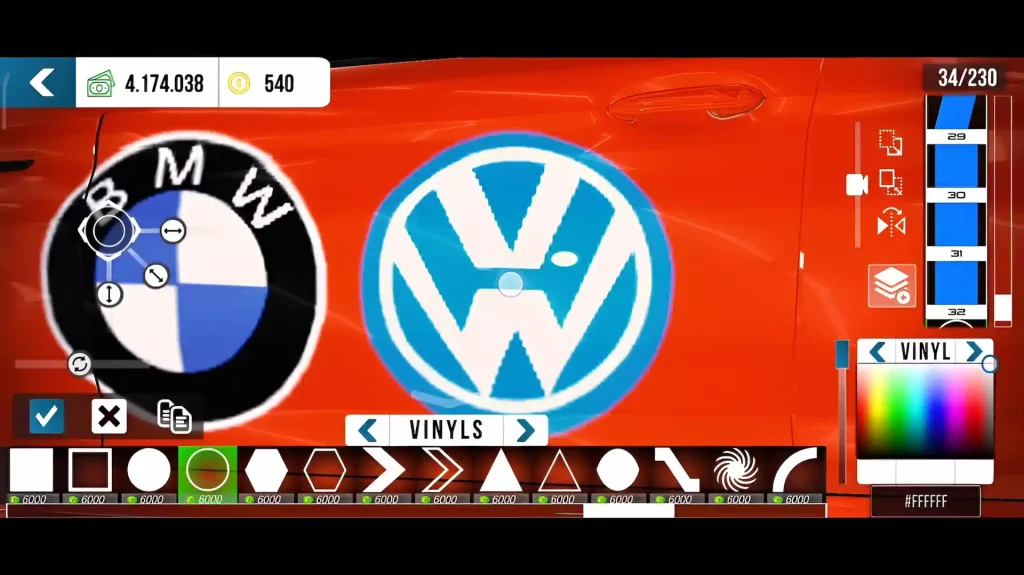
Mercedes Logo
- Select an empty circle.
- Duplicate it and decrease the size a little bit to make it bolder.
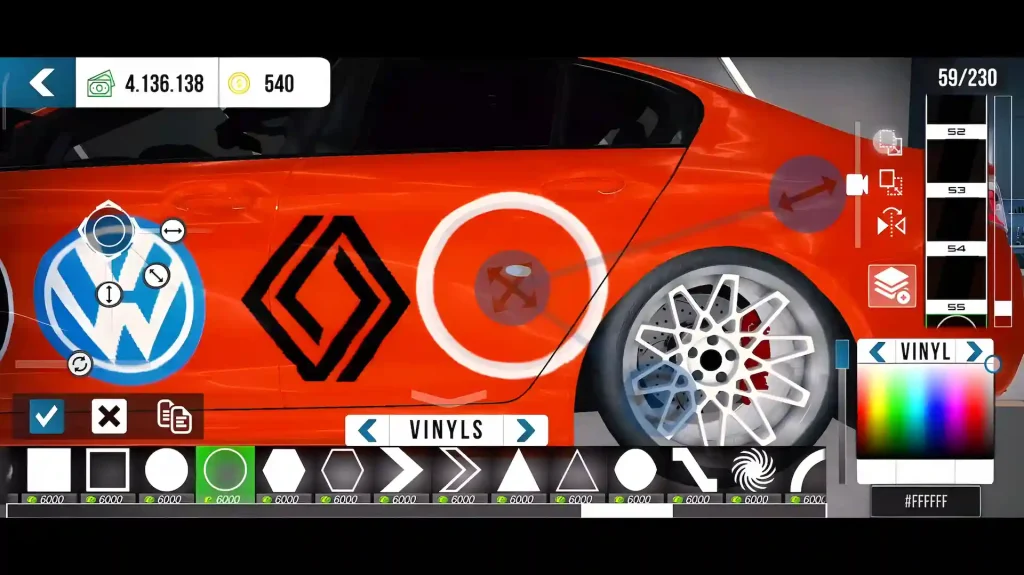
- Select a triangle, decrease its width, and increase its height.
- Place it on top inside the circle.
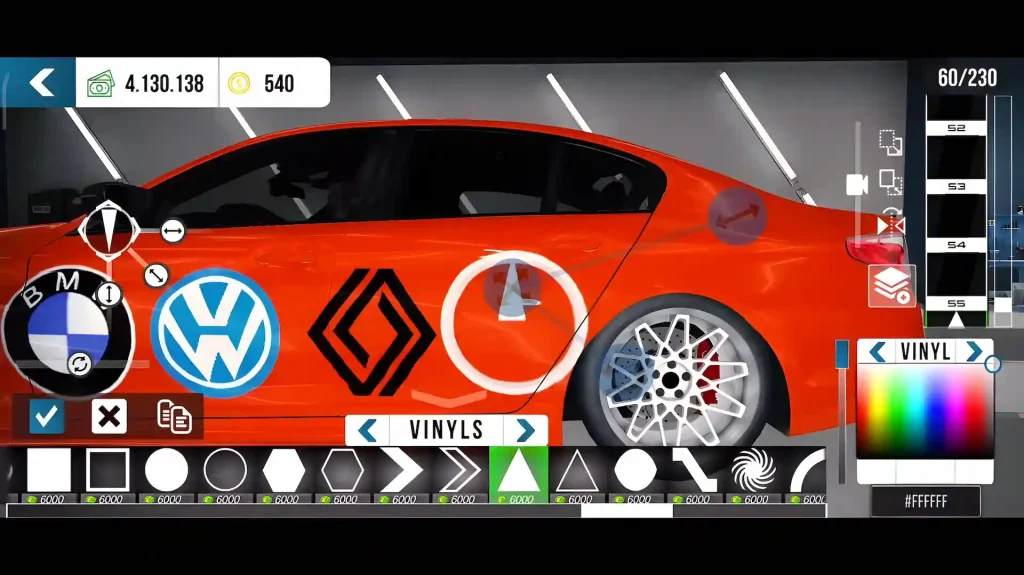
- Duplicate the triangle, put one on the bottom left and another on the bottom right.
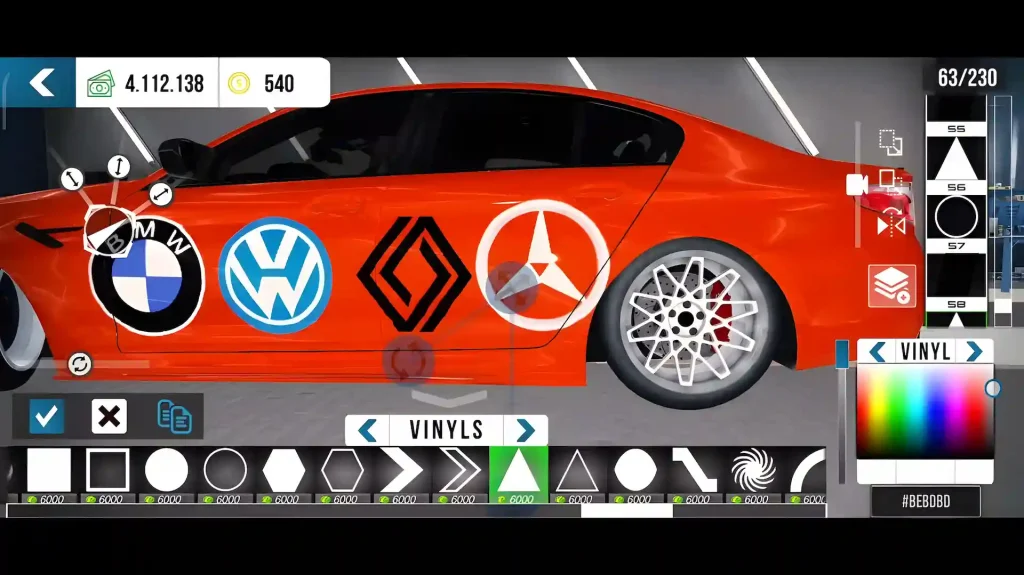
- Now, Duplicate the triangle and decrease its width by half.
- Make it a light and put on the triangles to create a shadow-type look.
- Select a circle and hide the space in the center.
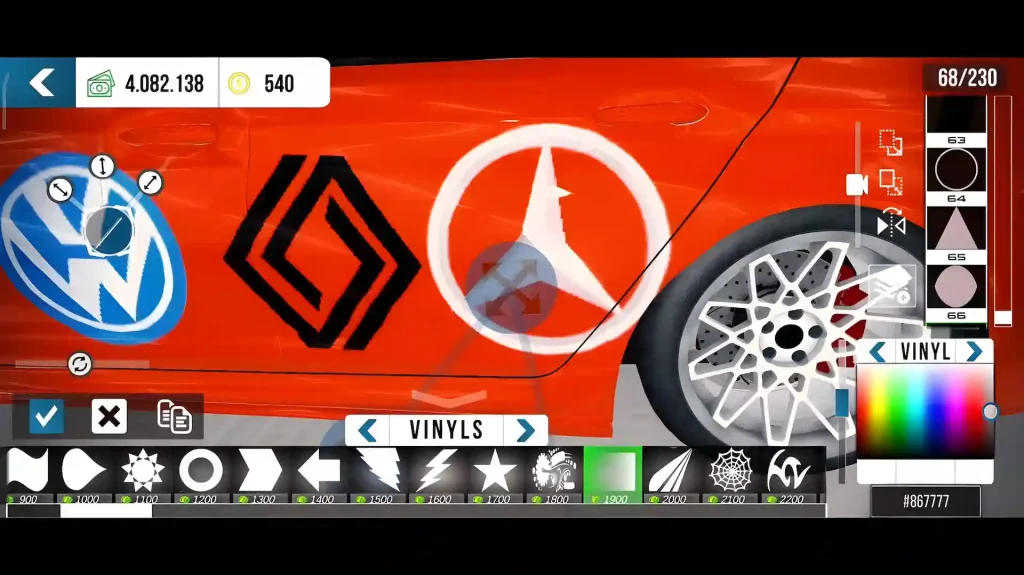
Understanding Vinyls Editor
Vinyl editor is a powerful tool that allows players to design their cars. It helps you to showcase your design skills in the game. You can also design different brand car logos in Car Parking Multiplayer such as Buggati, Mercedes, Renault, BMW, and many more in it.
Shapes
Car Parking Multiplayer provides some premade shapes of circle, rectangle, dragon, horse, and many more. Additionally, it includes some colorful shapes of cat, panda, ninja, and others. Shapes play an important role in creating logos, as we use combinations of them to create logos.
How to Apply, Duplicate, or Remove Shape:
- Select the shape you want to apply.
- Click on the car where you want to place the shape.
- Click on the “tick” located at the bottom left of the screen to apply a shape.
- By clicking on the “cross” icon the shape will be removed.
- By clicking on the “pages icon” the shape will be duplicated.

How to Change Size:
- You can change the size of the shape from the options located on the left as shown in the image.
- The left Button increases and decreases the height of the shape.
- The middle one increases and decreases both height and width at the same time.
- The right one increases and decreases the width of the shape.

How to Change Color:
- You can change color from the color window located at the right bottom of the screen.
- Be sure you have selected the “Vinyl” option instead of a car, wheel, window, or other.
- You can change color directly by clicking anywhere in the color window.
- You can also put a hex color code. Explore some of the recommended Car Parking Multiplayer Color Codes for cars.
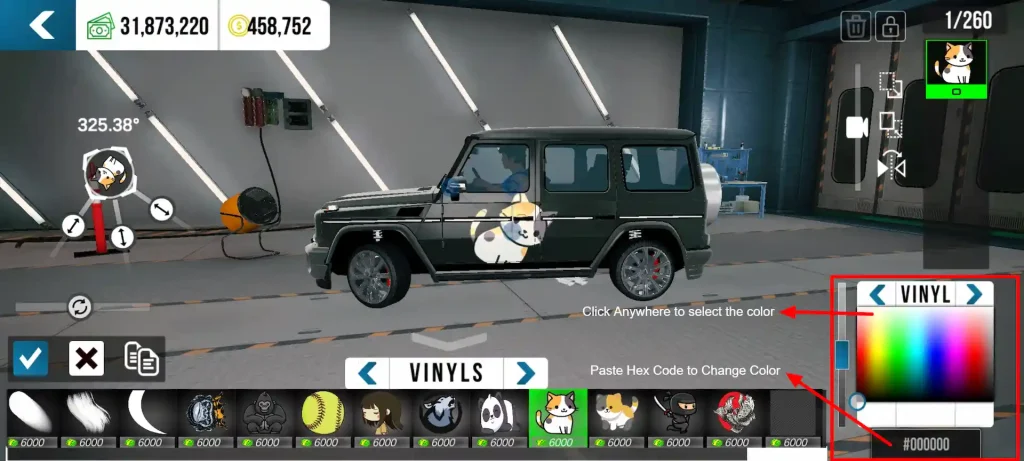
Layers:
- You can select the applied shapes from the layer.
- The layers section is located at the top right of the screen.
- After adding two or more shapes, you can decide here which shape will be on top.
- Clicking on the top icon the selected shape will go below.
- Clicking on the middle icon the selected shape will go above.
- Clicking on the last icon the selected shape will be flipped.
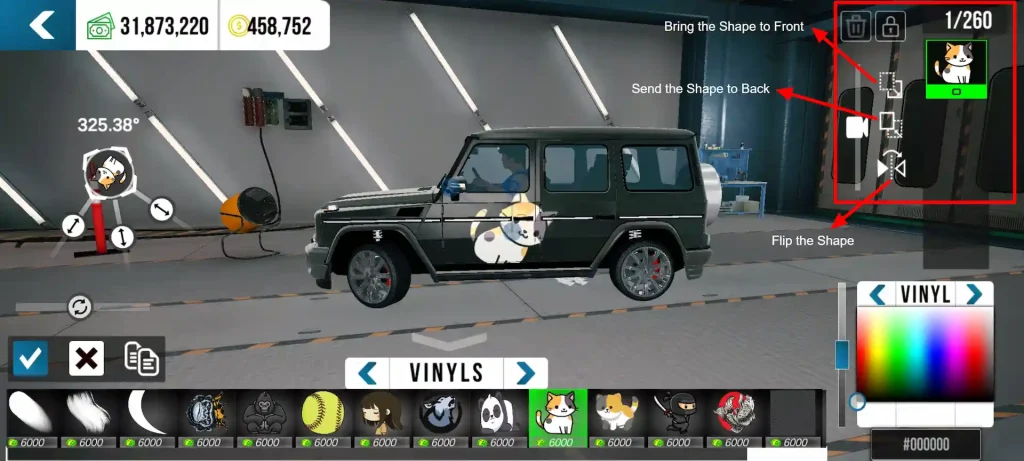
Bonus: You can take design inspiration from Car Parking Multiplayer Design Ideas.
Conclusion
Car Parking Multiplayer does not provide official brand logos for cars due to copyright and licensing issues. However, you can create the exact brand car logos in Car Parking Multiplayer in the Vinyl Editor. Follow the exact step-by-step guide for designing brand logos like BMW, Bugatti, Mercedes, Renault, and others. You can also showcase your creativity and design skills by creating your own logos.
Leave a Reply